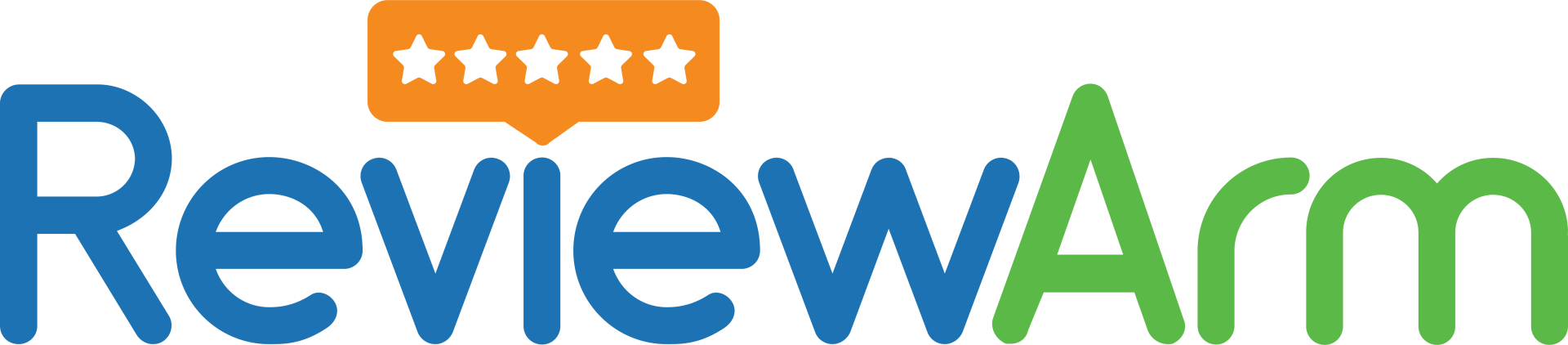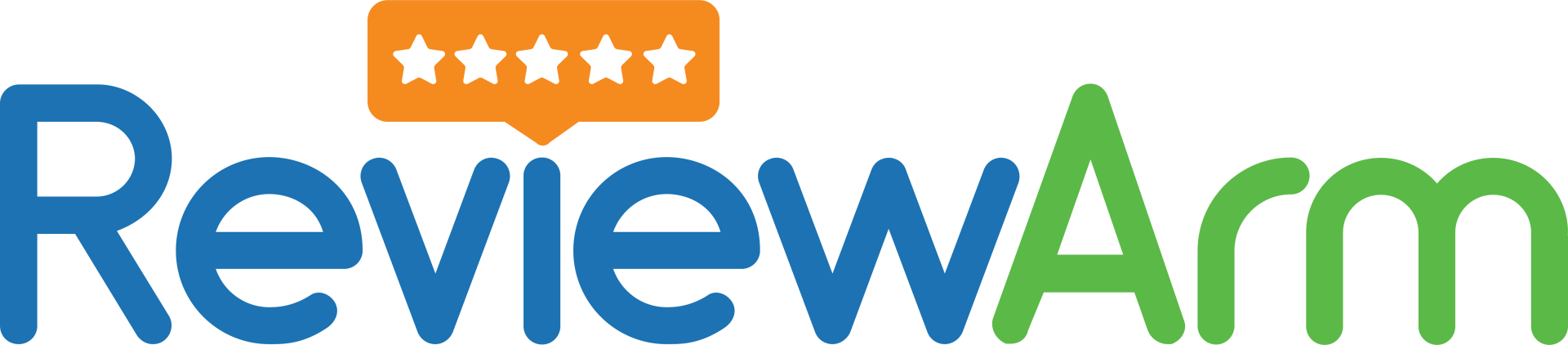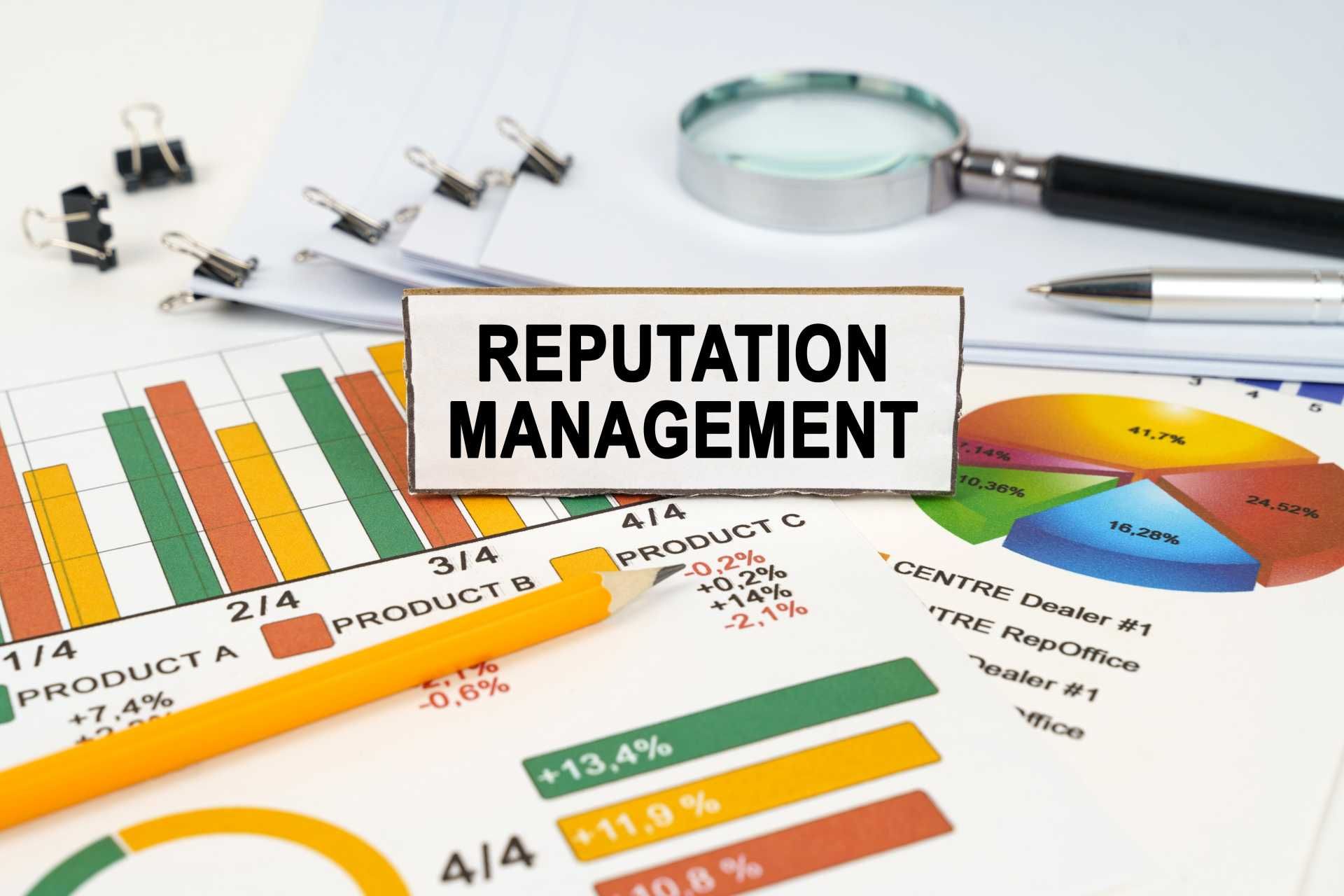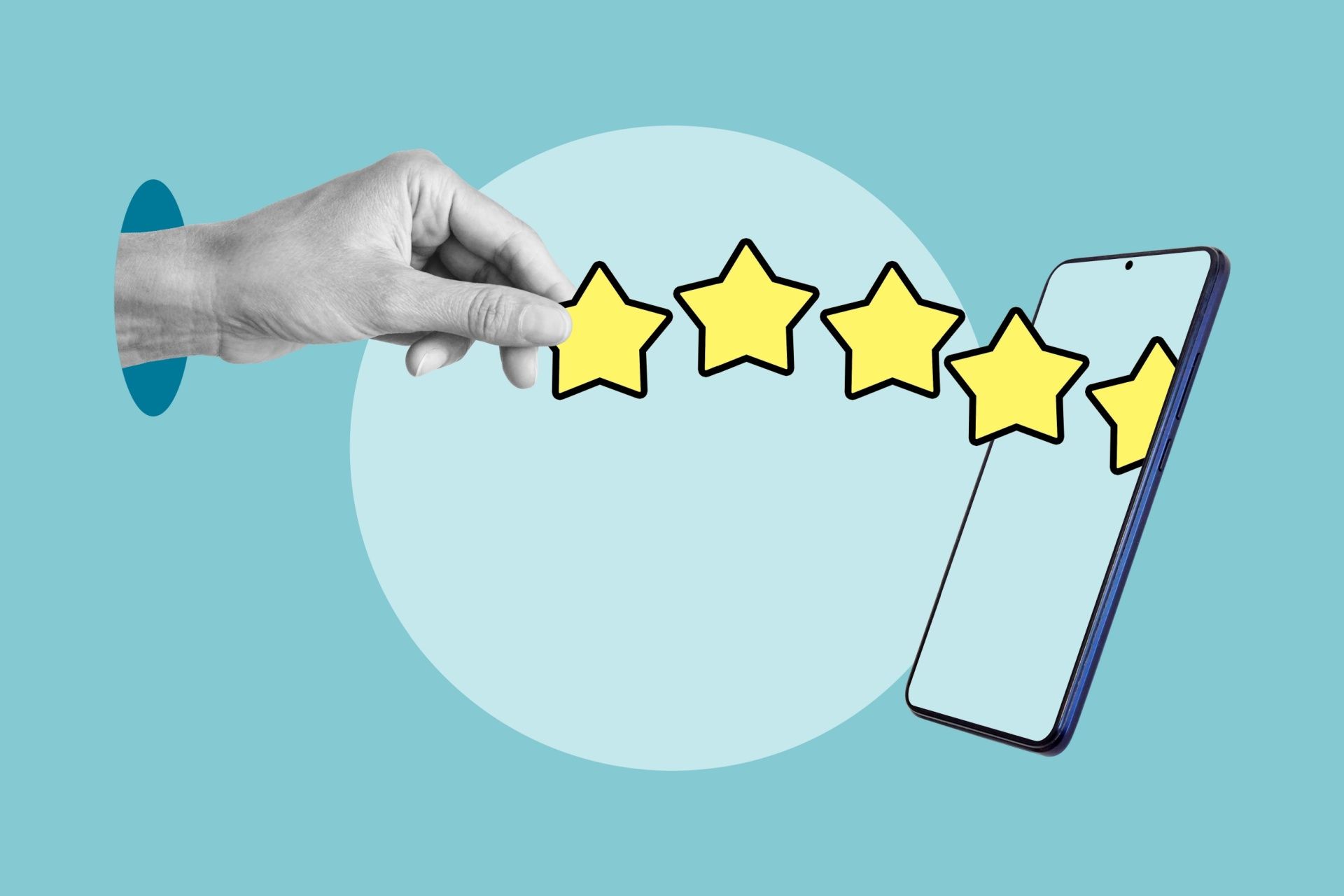How to Create a Google Reviews Link
Did you know that 93% of customers read online reviews before buying a product or service? That’s right—almost everyone checks reviews before making a decision. And when it comes to reviews, Google Reviews are the most trusted. If you’re a business owner or service provider, sharing your Google Reviews Link can help you get more positive reviews and build trust with new customers.
In this blog post, we’ll show you how to create a Google Reviews link, why it matters, and the easiest way to share it with your customers. Let’s dive in!
What Is a Google Reviews Link?
A Google Reviews Link is a special URL that takes people directly to your business's review page on Google. When someone clicks the link, they can quickly leave a review without having to search for your business online.
This makes it super easy for your customers to leave feedback, and the easier it is, the more likely they are to do it.
Why Are Google Reviews Important?
Here are some quick facts about why Google Reviews matter:
- Trust: People trust businesses with more positive reviews.
- SEO boost: Google reviews help improve your search ranking.
- Social proof: Reviews show that real people like your product or service.
- Business growth: More reviews mean more chances to attract new customers.
Sharing your Google Reviews Link gives your happy customers a chance to share their experience, and that builds your reputation online.
Step-by-Step: How to Create a Google Reviews Link
You don’t need to be a tech expert to create your Google Reviews Link. Just follow these simple steps:
Step 1: Find Your Google Business Profile
To create the link, your business must have a verified Google Business Profile. If you haven’t created one yet, you can set it up here:
https://www.google.com/business/
Step 2: Go to Google’s Place ID Finder Tool
Next, visit this website:
https://developers.google.com/maps/documentation/places/web-service/place-id
Scroll down until you see the map. Type your business name and select the correct location. You’ll now see your Place ID under the business name.
Step 3: Build Your Google Reviews Link
Now that you have your Place ID, you can create your review link.
Just copy and paste your Place ID into this URL format:
https://search.google.com/local/writereview?placeid=YOUR_PLACE_ID
Replace YOUR_PLACE_ID with the actual ID from the previous step.
Example:
If your Place ID is ChIJN1t_tDeuEmsRUsoyG83frY4, then your review link would be:
https://search.google.com/local/writereview?placeid=ChIJN1t_tDeuEmsRUsoyG83frY4
How to Share Your Google Reviews Link
Now that you have your Google Reviews Link, it’s time to share it! Here are some smart ways to do it:
1. Add It to Your Website
Place a "Leave a Review" button or link on your homepage or contact page.
2. Include It in Emails
Send follow-up emails to your customers after a purchase and ask for a review. Make sure the email includes your review link.
3. Share It on Social Media
Post the link on Facebook, Instagram, LinkedIn, and other platforms. You can even pin it to the top of your profiles.
4. Use It in Text Messages
If you communicate with customers by SMS, send them the link with a polite request.
5. Add It to Receipts or Invoices
If you email or print receipts, include the review link at the bottom.
Tips for Getting More Reviews
- Ask politely: A simple “Would you mind leaving a quick review?” can go a long way.
- Make it personal: Use the customer’s name and mention what they purchased or used.
- Don’t offer rewards: Google doesn’t allow businesses to pay for reviews or offer discounts in exchange for them.
- Respond to reviews: Always thank your reviewers and respond professionally—even to the negative ones.
What to Avoid
- Fake reviews: Never ask people to leave reviews if they haven’t used your service.
- Multiple reviews from the same person: Google may flag these as spam.
- Copy-paste messages: Keep your review requests unique and human.
Final Thoughts: Make Google Reviews Work for You
Your Google Reviews Link is one of the most powerful tools to build trust and grow your business. It makes the review process easy for your customers, improves your online visibility, and helps you stand out from the competition.
If you haven’t created your link yet, now’s the time!
Start collecting more reviews today—create your Google Reviews Link now with ReviewArm, and watch your business grow!
FAQs About How To Create a Google Reviews Link
What is a Google Reviews Link?
It’s a direct link that takes customers to your business’s review page on Google.
How can I share my Google Reviews Link?
You can share it on your website, emails, social media, SMS, or even receipts.
Is it free to create a Google Reviews Link?
Yes! It’s 100% free to create and use.
Do I need a Google Business Profile to create the link?
Yes, your business must have a verified Google Business Profile.
Can I use a Google Reviews Link Creator tool?
Yes, tools like ReviewArm can help you create your link quickly and easily.
Disclaimer: The information on this website and blog is for general informational purposes only and is not professional advice. We make no guarantees of accuracy or completeness. We disclaim all liability for errors, omissions, or reliance on this content. Always consult a qualified professional for specific guidance.