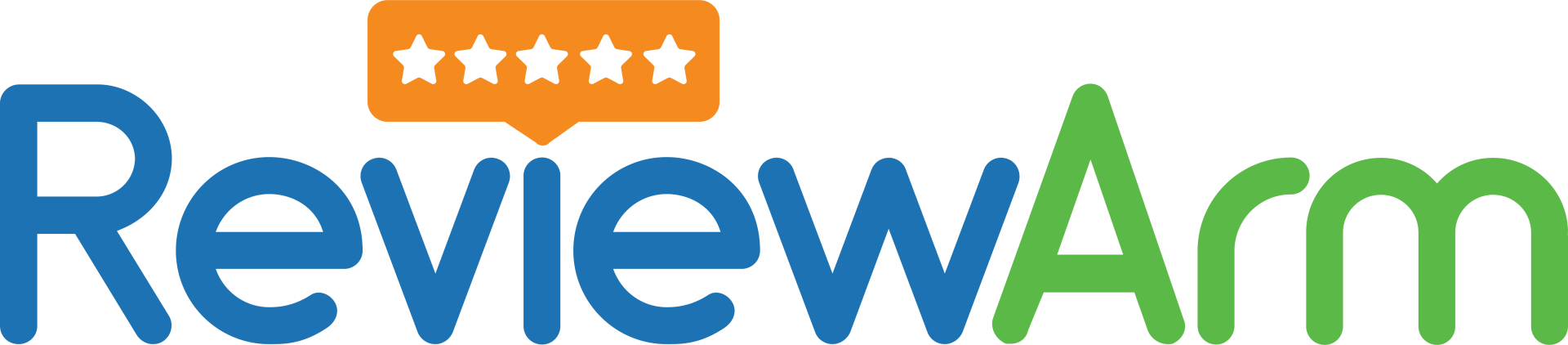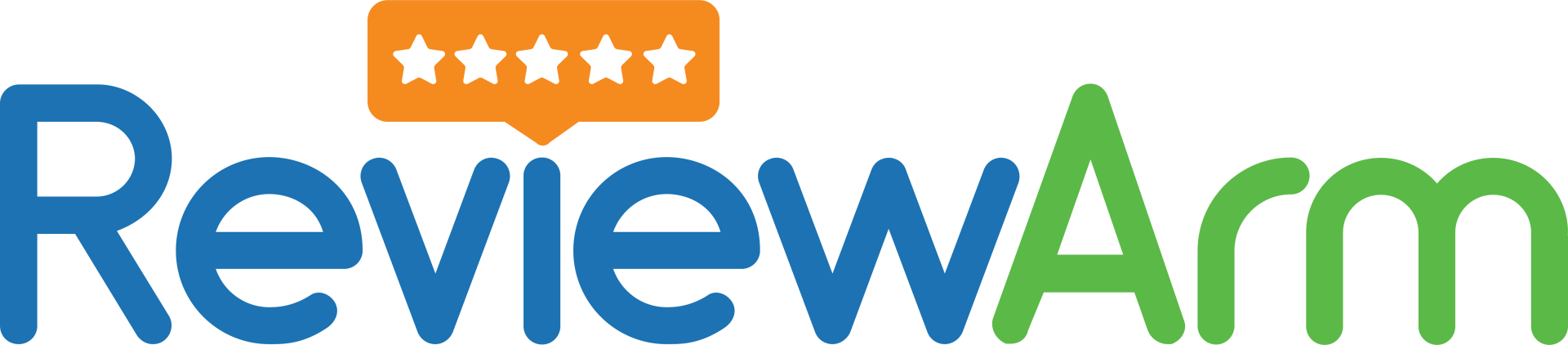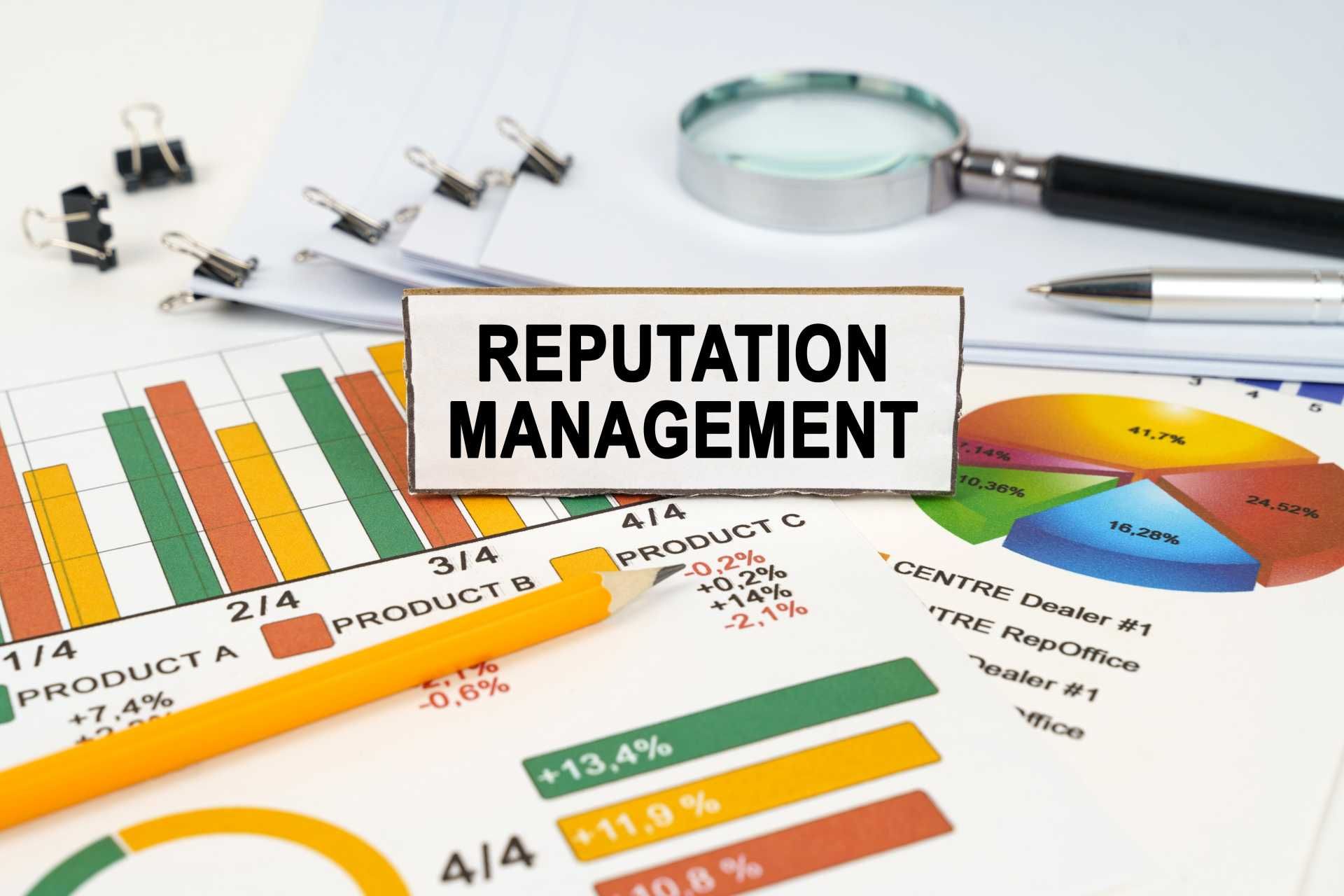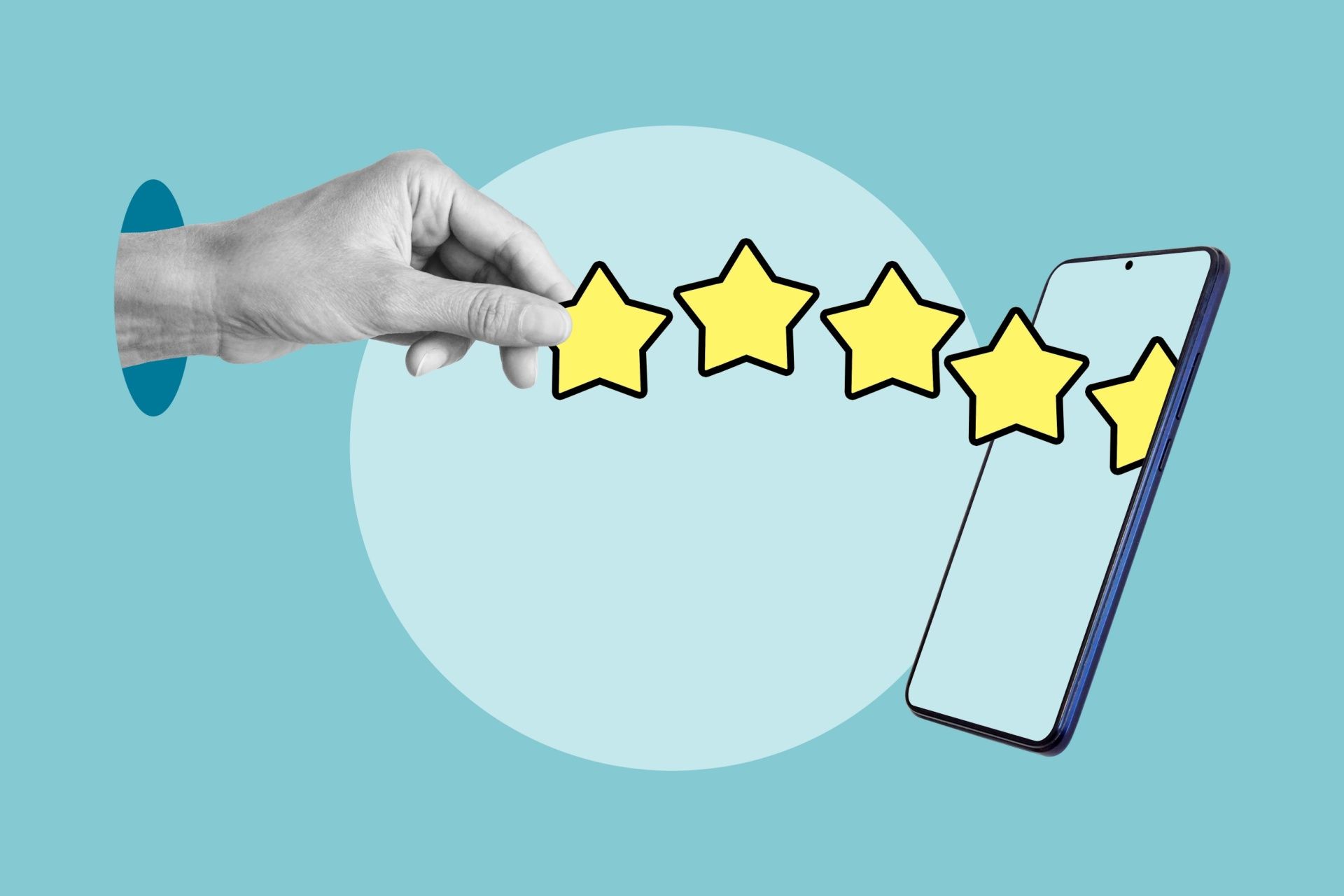How To Remove Reviews from Facebook?
Facebook is one of the most popular social media platforms in the world. Millions of people use it to connect with friends, follow businesses, and leave reviews. While good reviews can help your business grow, bad or fake reviews can hurt your reputation. That’s why many business owners want to know: how do you remove a review from Facebook?
In this article, we’ll explain how to erase a review on Facebook, what kind of reviews you can remove, and what to do if you can’t delete a review. If you’re asking “how can I delete a review on Facebook?”, keep reading!
What Are Facebook Reviews?
Facebook reviews are written by customers who visit your Facebook business page. They can leave a star rating (1 to 5 stars) and write about their experience with your product or service. Reviews appear in the “Reviews” or “Ratings” section of your page.
Positive reviews can bring in more customers. But if someone leaves a bad review — or worse, a fake one — it can affect how others see your business.
Can You Delete Facebook Reviews?
Here’s the honest answer: you can’t directly delete a review left by someone else on your business page. Facebook does not let business owners remove reviews just because they don’t like them. This helps keep the system fair and honest.
But don’t worry — there are still ways to deal with bad or fake reviews.
How Do You Remove a Review from Facebook?
If the review is fake, spammy, or goes against Facebook’s rules, you can report it. Facebook may remove the review if it breaks their Community Standards.
Here’s how to report a review:
- Go to your business’s Facebook page.
- Click on the “Reviews” tab.
- Find the review you want to report.
- Click the three dots (…) in the upper right corner of the review.
- Choose “Find Support or Report Recommendation.”
- Pick the reason (like “spam,” “hate speech,” or “fake review”) and follow the steps.
Facebook will check the review. If it breaks the rules, they will remove it. But if the review follows the rules, it will stay on your page — even if you don’t like it.
What Types of Reviews Can Be Removed?
Facebook may remove a review if it includes:
- Hate speech or bullying
- Sexual or violent content
- Spam or fake promotions
- Fake information or impersonation
- Content not related to your business
So if someone leaves a review that clearly breaks these rules, you have a good chance of getting it taken down.
How to Erase a Review on Facebook (If It’s From You)
If you’re a Facebook user who posted a review and want to delete it, here’s what to do:
Go to the Facebook page where you left the review.
- Scroll to your review.
- Click the three dots (…) next to your review.
- Choose “Delete” to remove it.
This is helpful if you change your mind or made a mistake in your review.
How Can I Delete a Review on Facebook by Turning Off Reviews?
If you get a lot of fake reviews and Facebook doesn’t remove them, you can turn off the review feature completely. This means no one can leave new reviews, and current reviews will no longer show or you can choose to delete your Facebook business page.
Here’s how to turn off Facebook reviews:
- Go to your Facebook business page.
- Click Settings (on the left-hand side).
- Choose Templates and Tabs.
- Find the “Reviews” tab and turn it off.
This will hide all past reviews and prevent new ones. But remember — this also hides your good reviews, so only do this if necessary.
What If Facebook Won’t Remove a Bad Review?
Sometimes, Facebook won’t remove a review even if you report it. If that happens, here’s what you can do:
1. Reply to the Review
Always stay calm and professional. Thank the person for their feedback and explain your side of the story. This shows other customers that you care.
Example:
“Hi, we’re sorry to hear about your experience. We’d like to make things right. Please message us so we can help.”
2. Get More Positive Reviews
Ask your happy customers to leave good reviews. More positive reviews will make the bad one stand out less.
You can say something like:
“We appreciate your support! If you’ve had a great experience, please leave us a review on Facebook!”
3. Use Review Management Tools
Tools like ReviewArm help you manage your reviews across different platforms. You can track, respond, and improve your online reputation with ease.
Why Do Fake Reviews Happen?
Fake reviews can come from competitors, angry ex-employees, or even bots. Some people use them to hurt your business on purpose.
That’s why it’s important to check your reviews often and act quickly if you spot something strange.
Tips to Avoid Bad Reviews
Here are some tips to protect your Facebook reputation:
- Give great customer service
- Respond quickly to complaints
- Encourage happy customers to leave reviews
- Watch for fake or spammy behavior
- Use review tools like ReviewArm to monitor feedback
Final Thoughts
While you can’t always erase bad reviews, there are smart ways to handle them. If a review is fake or abusive, report it. If it’s real but negative, reply kindly and offer to fix the issue. And if needed, you can hide all reviews by turning the feature off.
Staying active and professional on Facebook helps your business shine — even when dealing with tough reviews.
Need help managing your online reviews? Try ReviewArm and take control of your reputation today!
FAQs: Removing Reviews from Facebook
Can I delete a Facebook review left by someone else?
No, Facebook does not allow business owners to delete individual reviews. However, you can report reviews that violate Facebook’s Community Standards, such as spam or hate speech. If Facebook determines the review violates their policies, they may remove it.
How can I report a review on Facebook?
To report a review:
1. Go to your business's Facebook page.
2. Click on the “Reviews” tab.
3. Find the review you want to report.
4. Click the three dots (…) in the upper right corner of the review.
5. Select “Find Support or Report Recommendation.”
6. Choose the reason for reporting (e.g., spam, hate speech) and follow the prompts.
Can I remove all reviews from my Facebook page?
Yes, you can disable the Reviews feature on your Facebook page:
1. Go to your Facebook business page.
2. Click on “Settings” in the top right corner.
3. Select “Templates and Tabs” from the left-hand menu.
4. Find the “Reviews” tab and toggle it off.
What types of reviews can be removed?
Facebook may remove reviews that:
Contain hate speech or bullying.
Include sexual or violent content.
Are spam or fake promotions.
Provide false information or impersonation.
Are not related to your business.
What should I do if Facebook doesn't remove a bad review?
If Facebook decides not to remove a review, consider:
Responding professionally: Address the review calmly and offer to resolve the issue offline.
Encouraging positive reviews: Ask satisfied customers to leave positive feedback to outweigh the negative review.
Using review management tools: Utilize tools like ReviewArm to monitor and manage reviews effectively.
Disclaimer: The information on this website and blog is for general informational purposes only and is not professional advice. We make no guarantees of accuracy or completeness. We disclaim all liability for errors, omissions, or reliance on this content. Always consult a qualified professional for specific guidance.