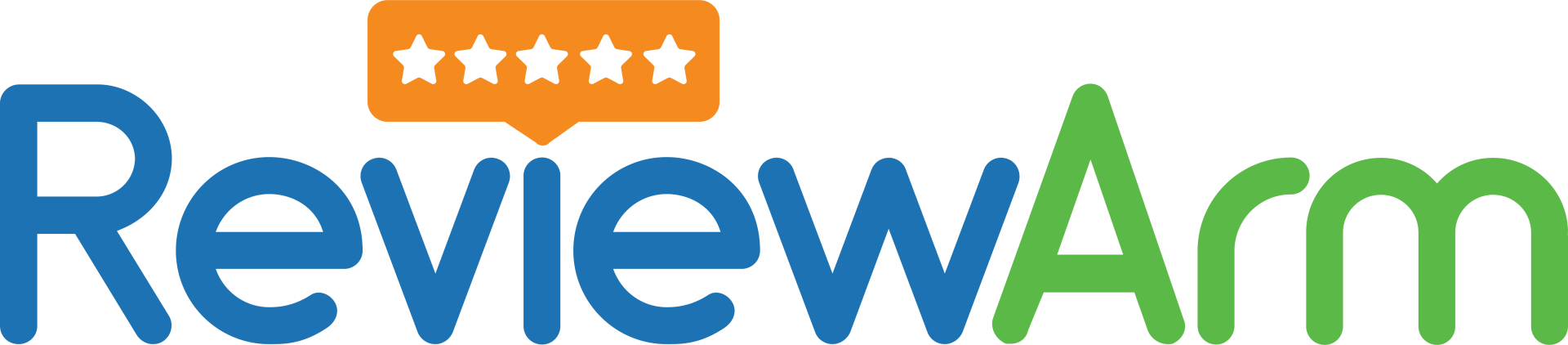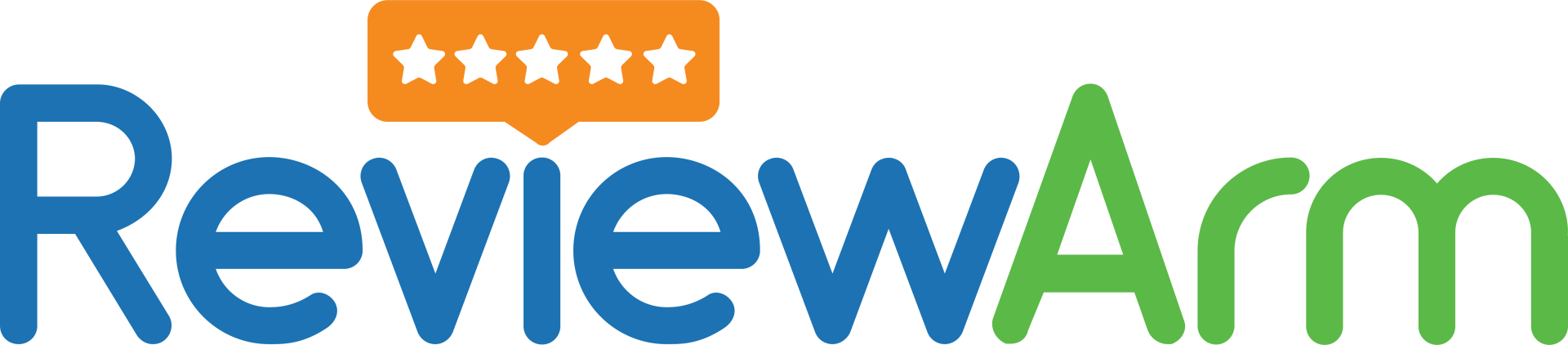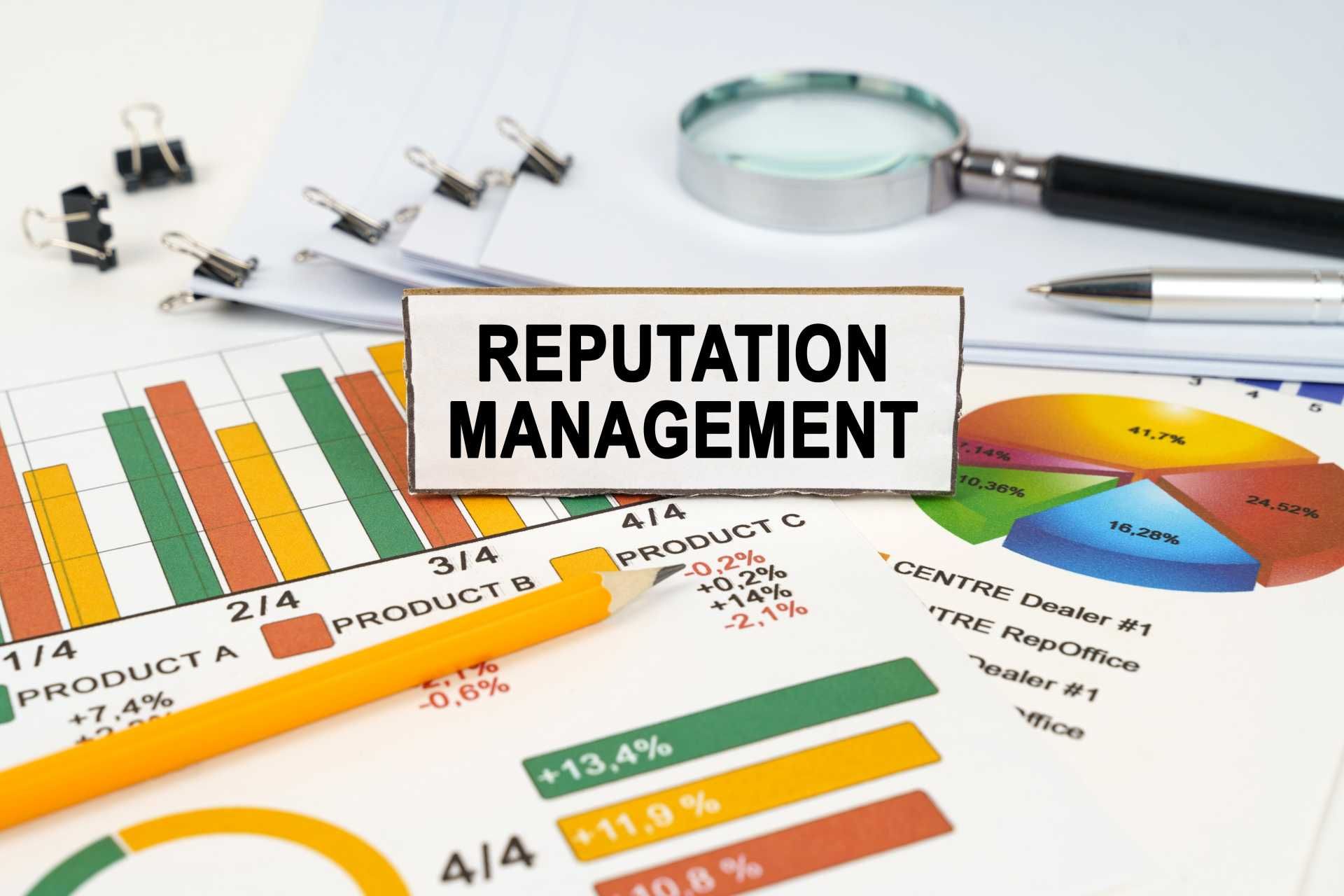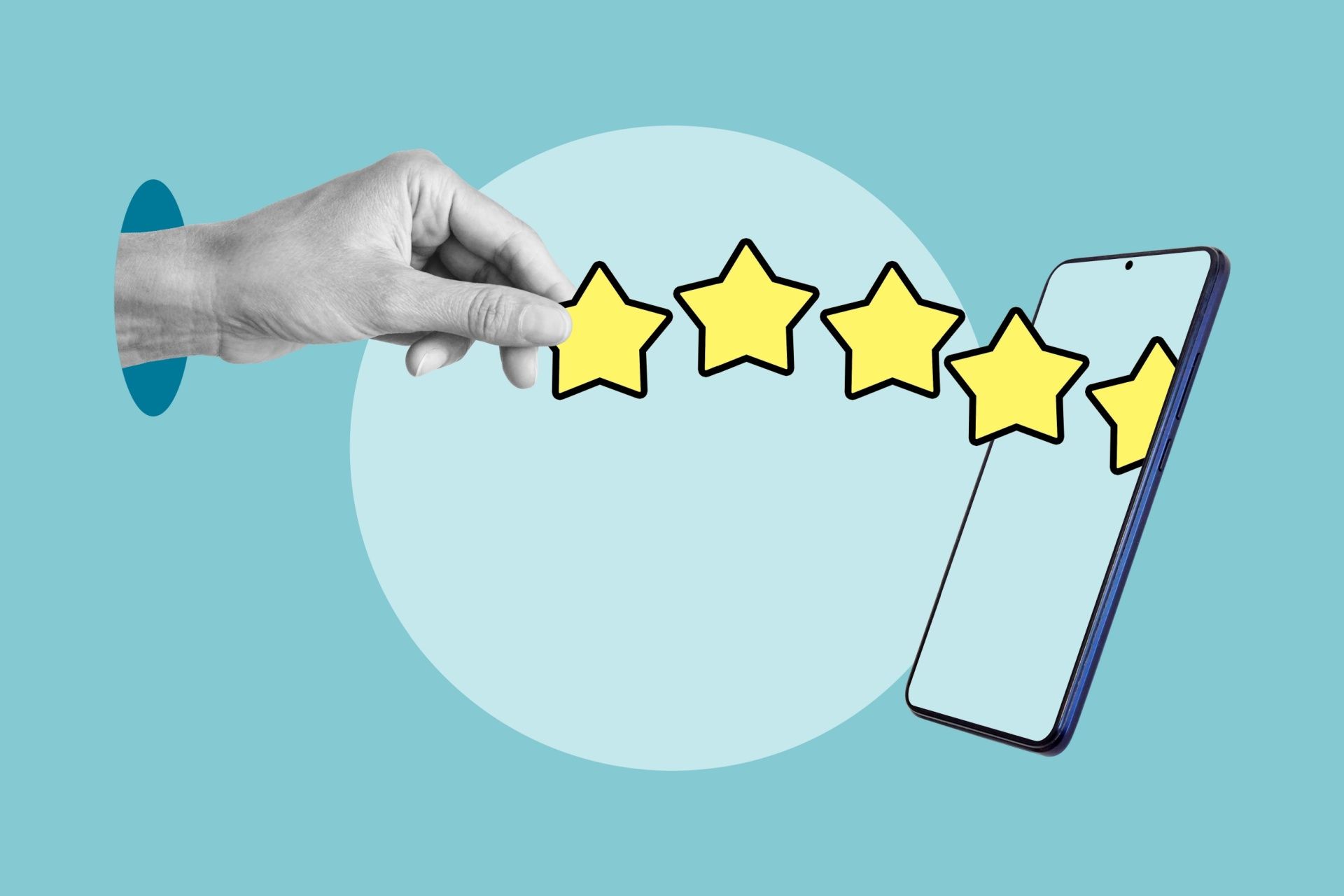How To To Create A Google Reviews Link
In the olden days, word of mouth was enough for most businesses to thrive. Nowadays, it’s your online reviews and online presence that determine your success. If you’ve been neglecting these, now is the right time to start.
Take Google reviews, for example. Most modern customers will navigate through a bunch of them while browsing local businesses. If they go to your business listing and see plenty of positive reviews, they’re more likely to choose you over your competitors.
To gain a newfound sense of credibility, first, you’ll have to generate enough positive feedback on Google. The best way to go about it is to simplify the entire process by creating a Google reviews link that takes your customers directly to the reviews page of your listing.
Why Do You Need A Google Reviews Link?
In most cases, to receive a positive review from a happy customer, all you have to do is ask. The problem is that the process of writing a review involves multiple steps and an average customer will quickly give up the idea of leaving a review when they notice it will take more than a minute.
To maximize the effectiveness of your feedback generation efforts, you must create a direct Google reviews link. That way, a customer can post about their experience in just a few seconds without going through a multiple-step process.
Generating A Google Reviews Link Manually
There are many ways to create a shareable Google reviews link. Let’s first take a look at the more traditional, longer methods.
Method 1:
To create a Google reviews link, you first need to log into your Google Business Profile Manager, then:
- Navigate to the Home tab
- Find the ‘’Get More Reviews: Share review form’’ section
- Click on ‘’Share review form’’ and you’ll be able to see your Google reviews link.
- Paste the link anywhere you want to
Method 2
If you’re not logged into your Google Business Profile, you can still find your Google reviews link but it’s going to be a bit more complicated.
- Navigate to the Place ID Finder tool on the Google Maps developer page
- Enter the name of your business location into the search box
- Copy the Place ID that shows up
- Paste the Place ID into the following URL right after the ‘’placeid=’’ https://search.google.com/local/writereview?placeid=<place_id>
Method 3
If you don’t want to use the Place ID function to make a Google reviews link, there’s another method you can use.
- Look up your business on Google and open your listing
- Click on Write a review
- Copy the URL from the address bar that pops up once the review window opens up
With this method (as well as others), the link you receive will be too long, which may turn away some customers. We recommend using any URL shortening tool to create a more attractive link conducive to sharing on different social media platforms and physical materials.
You can also take it a step further by
turning the link into a QR code.
Generating A Google Reviews Link Automatically With Review Arm
While other methods are certainly viable, there is an easier way to go about it. Simply navigate to our free Google reviews link generator.
- Enter the name of your business (along with the address into the search box)
- Click on ‘’Create Review Link’’
Once you’ve got your Google reviews link, you can shorten it and customize it to your liking. What’s even better is that you can also create a QR code.
Both the shortened link and your brand new QR code, which takes your customers straight to your Google reviews page, will be sent to your email!
If you can’t find your business right away, you need to do the following:
- Open a new tab
- Log out of your Google account
- Find your business listing
- Find the ‘’Write A Review” button on the knowledge bar to the right
- Right-click on the button and select ‘’Inspect’’
- Use the search function to find the phrase ‘’data-pid’’
- Copy the characters that are in quotation marks after the ‘’data-pid’’ phrase
- Paste the characters in the ‘’Enter your Google Place ID’’ into the box
- Click submit
That’s it, as simple as that!
How To Make The Most Out Of Your Review Link?
Now that you have a fully customized link and a QR code, you can finally start generating some positive reviews.
Here are some ideas on how:
1. Include the link in your email signature
Because your review link is now short and catchy, you can include it in the template of your company signature without it seeming unprofessional.
You can use an effective call to action such as a button that goes something along the lines of ‘’Leave us a review’’, or ‘’Review us on Google’’, and so on.
2. Use the QR code on your physical branding materials
You’ve probably seen other businesses use this technique to a great effect, and you should try it too.
If you have a physical business location, you can use your QR code to generate more Google reviews. Put the QR code on your receipts, post-transaction emails, your checkout counters, and more.
That way, you can merely ask your customers to leave reviews and point them to the QR code. Since this process is super simple, they’re more likely to take a few seconds out of their way to do it.
3. Include the link in your text messages
Smartphones are in our hands or pockets for the majority of our day. This means that you can practically always reach your customers by sending them a text. The best part is, with a short review link that fits the format of a text, you can capture the customer's attention a lot easier.
If you send the text at a time when your customers are at their happiest and the experience is still fresh in their minds, you’ll have no trouble consistently securing positive reviews time and time again.
Find Success With Review Management
Creating the link is just the beginning. You can make the entire process more effective by leveraging automation and minimizing the amount of time you’re spending generating the reviews.
For instance, with ReviewArm, you can automate the review generation process by sending out automatic review requests to your customer’s email or phone every time you finish a transaction. That way, you’re not putting your customer on the spot but you’re still seizing the opportunity while their satisfaction is at an all-time high.
Additionally, you can take your entire online reputation management strategy to the next level by monitoring your reviews on all major review platforms and offering speedy responses. You will get notified whenever someone leaves their feedback so you can respond right away, every time, regardless of the platform.
Take your online reputation to the next level -
click here
to sign up for our trial.
Disclaimer: The information on this website and blog is for general informational purposes only and is not professional advice. We make no guarantees of accuracy or completeness. We disclaim all liability for errors, omissions, or reliance on this content. Always consult a qualified professional for specific guidance.