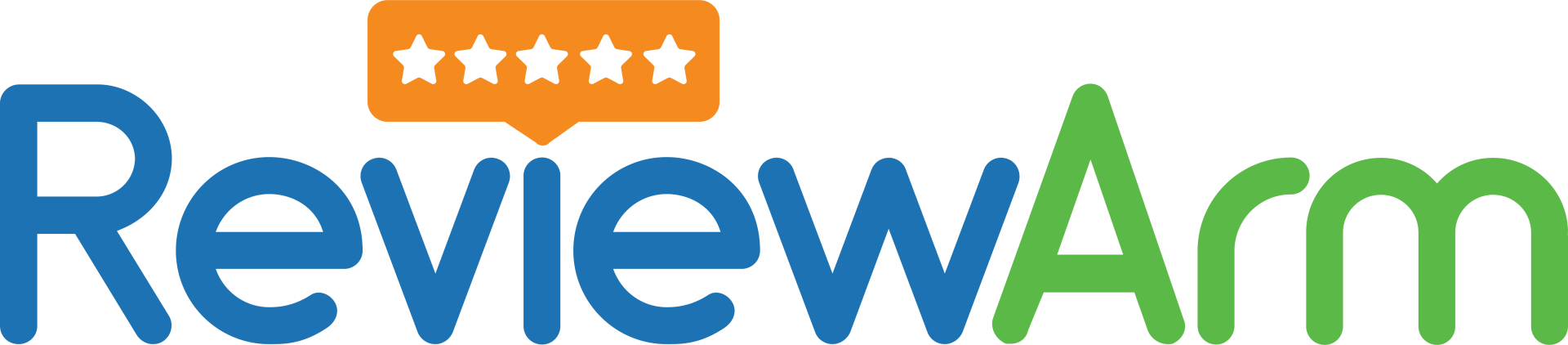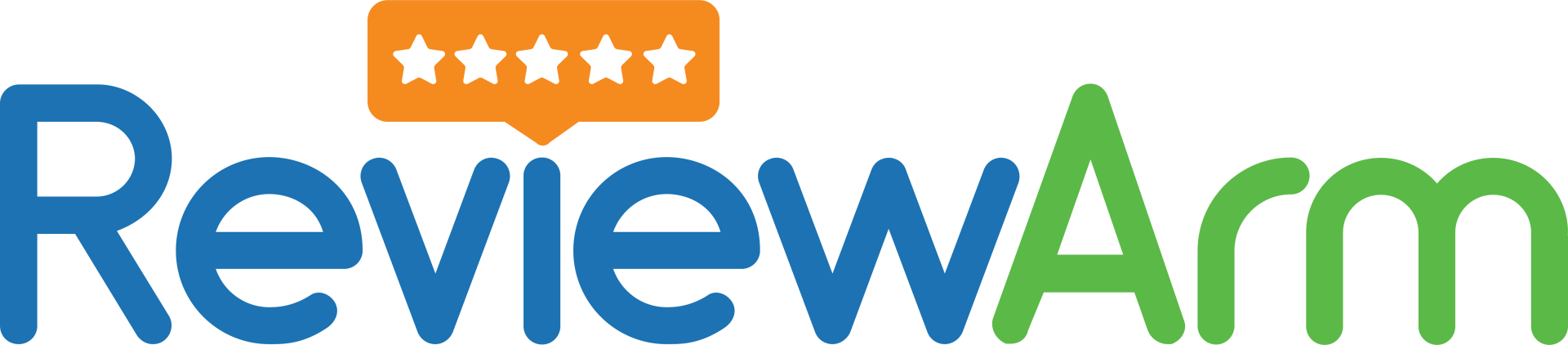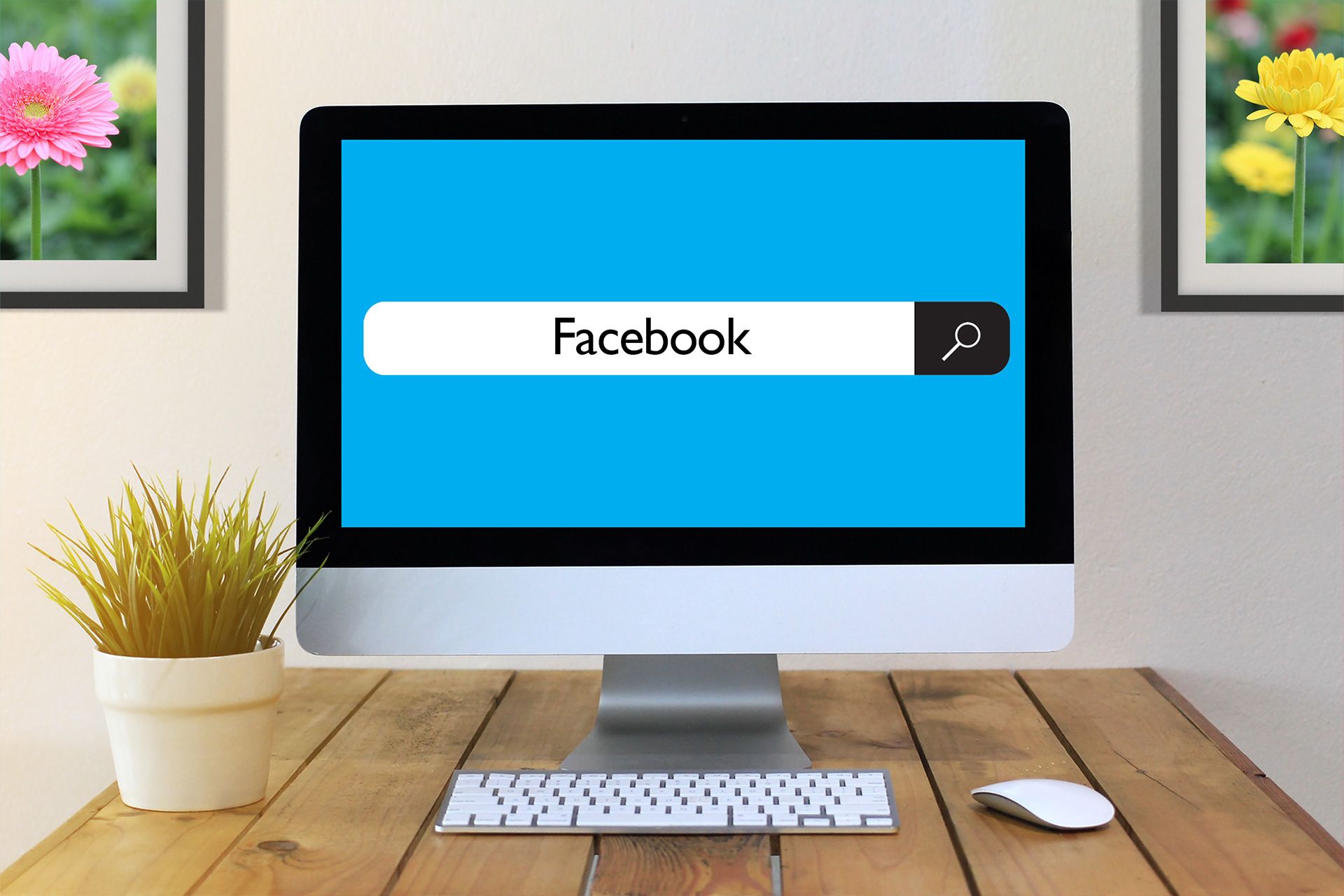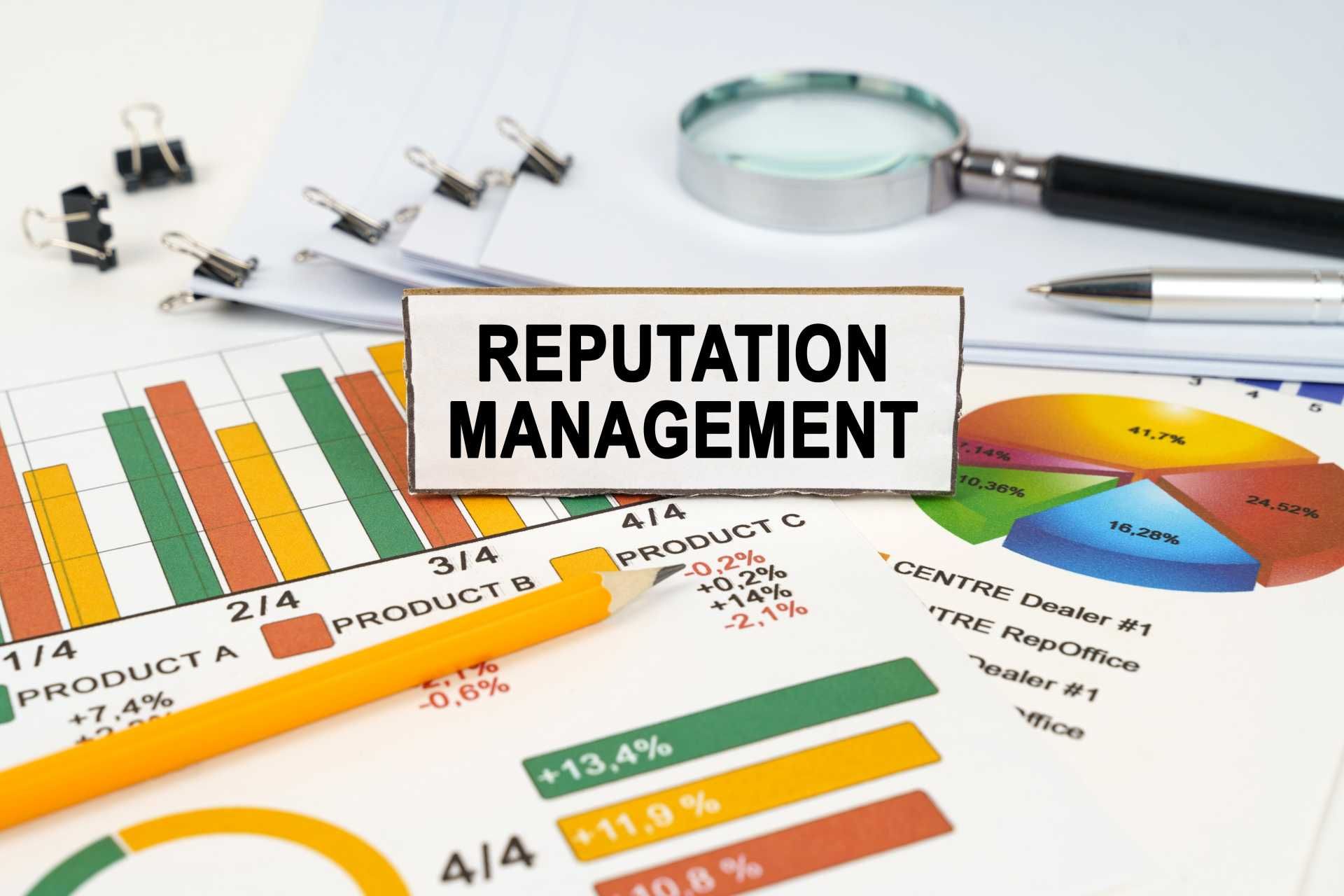How to See My Google Reviews?
Did you know that over 90% of people check online reviews before choosing a business?
That’s right! Google reviews have become one of the most powerful tools for businesses and customers. Whether you want to see your reviews as a business owner or a customer, knowing how to view them can help you stay informed and build trust.
In this simple guide, we’ll walk you through how to find your reviews on Google, whether you're using a phone or computer.
Let’s get started!
What Are Google Reviews?
Google reviews are public ratings and comments that people leave for businesses on Google Maps or Google Search. When someone visits a store, restaurant, or service provider, they can write about their experience and give a rating from 1 to 5 stars.
These reviews show up under the business listing and help others decide whether or not to visit that business.
Why Are Google Reviews Important?
Google reviews aren’t just for fun. They are important for several reasons:
- Help Businesses Grow – Positive reviews can bring more customers.
- Build Trust – People trust what other customers say.
- Improve Search Ranking – Businesses with good reviews often show up higher on Google.
- Feedback Tool – Reviews let businesses know what they’re doing right or wrong.
So, whether you’re writing reviews or receiving them, they matter a lot.
How to See My Reviews on Google (As a Customer)
If you’ve written reviews for places you've visited, you might wonder, "How do I see my reviews on Google?" Here’s how you can check them:
On Your Phone (Google Maps App)
- Open the Google Maps app on your phone.
- Tap on your profile picture or initials in the top right corner.
- Tap on “Your profile”.
- Then tap “Reviews”.
Now, you’ll see a list of all the reviews you’ve written!
On Your Computer
- Open your web browser and go to Google Maps.
- Click on the menu icon (three lines) in the top left corner.
- Click “Your contributions”.
- Then go to the “Reviews” tab.
Here, you’ll find all your reviews sorted by date or location.
How to See My Reviews on Google (As a Business Owner)
If you own a business and want to read the reviews left by customers, follow these steps:
Using Google Search
- Open Google and type in your business name.
- You’ll see your Google Business Profile on the right-hand side.
- Scroll to the “Reviews” section to see what people have said.
Using Google Business Profile Manager
- Visit https://business.google.com/.
- Log in with the email linked to your business.
- Click on your business name.
- On the dashboard, click “Reviews”.
You can now see and reply to all customer reviews from your dashboard.
How to Manage My Reviews on Google
Whether you’re a customer or a business owner, managing reviews is important. Here's how to do it:
How to Edit or Delete Your Review
- Follow the steps above to see “your reviews on Google”.
- Find the review you want to edit or delete.
- Click the three dots next to the review.
- Choose Edit review or Delete review.
This helps you correct mistakes or remove reviews you no longer agree with.
How to Respond to Reviews (For Businesses)
- Log in to your
Google Business Profile.
- Go to the Reviews tab.
- Click “Reply” under any review.
Responding to reviews—especially negative ones—shows that you care about customer feedback and want to improve.
What If I Can’t See My Reviews?
Sometimes, your reviews may not show up right away. Here are some reasons why:
- Google is still processing it. Sometimes it takes a few hours or even days.
- It was flagged. If your review breaks Google’s rules (like using bad words or fake info), it may be removed.
- It’s marked as spam. Google’s system may hide reviews that seem suspicious.
If your review disappears and you think it’s a mistake, you can contact Google Support.
Tips for Writing Better Reviews
Want to make sure your reviews are helpful and trustworthy? Here’s how:
- Be honest and fair.
- Share specific details (like service, cleanliness, or friendliness).
- Keep it polite—even if it’s negative.
- Add photos when possible.
Good reviews help other people make smart decisions.
How to Ask Customers to Leave Google Reviews (For Businesses)
If you’re a business owner, getting more reviews can really help. Here are some easy ways to ask for them:
- Send an email after the service with a
Google review link.
- Ask in person after a job well done.
- Use QR codes on flyers or receipts.
- Use tools like
ReviewArm to automate the review request process.
Just make sure you never offer rewards in exchange for reviews—it’s against Google’s rules.
Final Thoughts
Google reviews are a powerful tool—whether you’re a customer sharing your experience or a business owner checking feedback. Knowing how to view your reviews, manage them, and respond to them helps build trust and creates better experiences for everyone. Grow your 5-star reputation with ReviewArm—start today!
FAQs: Google Reviews
What are “my reviews” on Google?
My reviews” are all the reviews you've written for places on Google Maps or Search.
Where can I see my reviews Google keeps?
You can view them by going to Google Maps > Your profile > Reviews or through your Google account contributions page.
Can I delete or change my Google review?
Yes! You can edit or delete any review you’ve written by going to your reviews list and clicking the three dots next to the review.
Why can’t I see my review?
Google may hide reviews if they think it breaks their rules or is spammy. Sometimes, it just takes time to show.
Can I reply to reviews about my business?
If you own the business and have a verified Google Business Profile, yes! You can reply directly through your dashboard.
Disclaimer: The information on this website and blog is for general informational purposes only and is not professional advice. We make no guarantees of accuracy or completeness. We disclaim all liability for errors, omissions, or reliance on this content. Always consult a qualified professional for specific guidance.